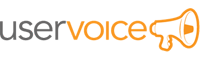How to remove your UserVoice account
Uservoice.com says –
- Sign in to your Admin Console. Make sure you are signed in as the owner, as that email address is the only one with upgrade/downgrade privileges.
- Click on “Settings” in the Admin Header.
- Choose “General” from the drop down menu.
- Scroll down and click “Account, billing, and usage.”
- At the bottom you’ll see a button to “Delete” your account. If you’d like to delete your account (which will get rid of all your data and forums), click this.
Please keep in mind that deleting your account is permanent.
https://feedback.uservoice.com/knowledgebase/articles/4077-delete-your-account
Helpful Trick: Removing online data
Publicly visible text/images often aren’t properly removed even when you succeed in removing an account. Try editing or removing them manually before removing the account itself. If you’re unsure what happens to your tracks: this can be found mostly in the Terms of Service/Privacy Policy; otherwise you can always contact UserVoice and ask personally. By the way, removal requests don’t necessarily mean your data will actually be removed (e.g. due to legal obligations).
Helpful Trick: Remove third-party logins
If you signed up for UserVoice using a third-party login such as Facebook or Twitter, you probably want to revoke all access from UserVoice. Click here to find out how.