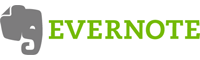How to remove your Evernote account
It’s still a bit complicated, but it seems that you can now delete your account this way:
Log in to your Evernote account at Evernote Web
Click on “Settings” in the top right corner.
Click on “Personal settings” on the left-hand side.
Replace the current email with “closed_(youremailaddress)”
Click on “Update” below.
Note: You will be prompted to type your password again.
Once you have completed this step, return to your Notes list, select all notes and delete them, then select the Trash and Empty the Trash.
Then, please go to: https://www.evernote.com/Deactivate.action
Not a true removal, but let’s make it a grey entry.
Direct removal link: https://www.evernote.com/Deactivate.action
Helpful Trick: Removing online data
Publicly visible text/images often aren’t properly removed even when you succeed in removing an account. Try editing or removing them manually before removing the account itself. If you’re unsure what happens to your tracks: this can be found mostly in the Terms of Service/Privacy Policy; otherwise you can always contact Evernote and ask personally. By the way, removal requests don’t necessarily mean your data will actually be removed (e.g. due to legal obligations).
Helpful Trick: Remove third-party logins
If you signed up for Evernote using a third-party login such as Facebook or Twitter, you probably want to revoke all access from Evernote. Click here to find out how.