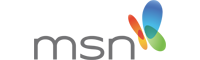How to remove your MSN games account
To remove so called MSN Gaming Zone games follow these instructions.
1. Close all running programs. Then click on “Start” and go to the “Control Panel”.
2. Click on the “View all Control Panel Options” button from the left navigation pane. Double-click on the “Add/Remove Programs” option.
3. Click on the “Install/Uninstall” or “Change or Remove Programs”, depending on your Windows version.
4. Click on “MSN Gaming Zone” from the list of programs, then click the “Add/Remove” button and confirm. The removing process can take a while.
5. Again, depending on your version of Windows, go to ‘My Computer’ and go to your C:\ drive. Find the Programs folder, enter the folder and locate MSN Gaming Zone. Right click on it, and choose ‘delete’ to remove the folder.
Helpful Trick: Removing online data
Publicly visible text/images often aren’t properly removed even when you succeed in removing an account. Try editing or removing them manually before removing the account itself. If you’re unsure what happens to your tracks: this can be found mostly in the Terms of Service/Privacy Policy; otherwise you can always contact MSN games and ask personally. By the way, removal requests don’t necessarily mean your data will actually be removed (e.g. due to legal obligations).
Helpful Trick: Remove third-party logins
If you signed up for MSN games using a third-party login such as Facebook or Twitter, you probably want to revoke all access from MSN games. Click here to find out how.